Monday, December 9, 2019
GEMC Semi-trailer system manual
Our semi-trailer system comes in two parts: the hitch, and the semi-trailer.
To install the hitch, simply link it to one of compatible vehicles, which includes
Lusch Motors - Hermes-series trucks,
Lusch Motors - Ajax-series trucks, as well as
Lusch Motors - Hermes with installed Buck Municipal addon by GEMC.
Make sure you're using a clean unmodded version of the vehicle. You can perform all the modifications later.
Once you've linked the hitch, it will adjust itself automatically, and you will be presented with a configuration menu. You will be able to configure the chassis to a 4x2 preset, or leave it as it is. If you want to add more wheels, you'll have to do that manually.
When the setup is completed, you will notice HUD layout changing to the one of semi-truck.
Now it's time to rez the trailer.
To attach the trailer to the truck, back up the truck under the trailer's pin area, exit the truck, and then click the "semi-trailer" button on the HUD. If there's more occupants inside the cab, they will have to exit, otherwise the system won't work(it's a safety measure). Once the trailer detects the truck, you will be asked for a linking permission. Grant it, and the trailer will attach.
To detach the trailer, do exactly the same - exit the truck, and click the "semi-trailer" button on the HUD, then grant linking permission.
Alternatively, you can click the handle on 5th wheel coupling instead of the button on the HUD.
If you have trouble with following these instructions, you can refer to the following illustrations: Installing the hitch, Attaching the trailer.
The trailer in this package is a standard 40ft US box trailer with a regular tail gate.
When the trailer is not attached to a tractor, you can click the trailer to access its menu. When it's attached, navigate to "Customize..." - "Back Addon" to access trailer menu. It features a number of simple liveries, as well as an option to add a custom one, two types of wheels(new and worn), an option to toggle the cargo, and an option to lock or unlock the tail gate.
You can paint the semi trailer using GEMC Paint Spray can. When it's attached to the cab, it's getting painted as a whole(Main livery for the truck itself, Livery Aux 1 for the trailer body, and Livery Aux 2 for the tailgate). When it's not attached, it will use main livery for the trailer body and Livery Aux 1 for the tailgate.
The tail gate operates only when the speed is lower than 1 mph. When the truck is moving, clicking the tail gate will bring up the truck menu.
Driving with a semi-trailer is fairly simple. Truck's speed is limited to approximately 35 mph, and acceleration is slower to reflect the presence of a semi-trailer. However, you may like to practice driving with the trailer in some open space before departing.
Since the trailer is not a physical object and uses math for rotation, it doesn't account for any sort of surrounding geometry. So in a rare case of it getting stuck in some other objects like buildings or walls, you can click the trailer for approx 1.5 seconds, and it will become phantom, so it can pass through geometry. When you're out of trouble, you can perform a long click on it again to make it solid.
When driving in a laggy environments, you may notice that trailer is moving a bit choppy. This is done on purpose to negate the timer stretching effect from the sim lag, and so the trailer's overall rotation speed stays the same.
The trailer is GTFO!-enabled, so you can perform your cargo runs with it like with any other OEM back addon for Lusch Motors trucks(more about GTFO!).
Technical limitations: the whole trailer is a single prim so you can't link stuff to your vehicle in order to make it move with the trailer.
Livery template for the trailer body(click)
Livery template for the tail gate(click). Please inspect the original tail gate texture inworld to see how it's done.
GEMC, 2019
Monday, September 30, 2019
Platypus Typ 707 v1.5 update
in this article we will cover the 2019 update for our Platypus Typ 707.
First, the biggest change of them all - our "Real Scale" initiative has made its way in, so now Platypus is tiny and adorable, as it should be. However, for this time we will be providing a so called "Legacy" version, which is the size Platypus used to be. It's also updated to v1.5 code.
Now, let's run through the other changes of v1.5:
- built-in GTFO! support for every v1.5+ version(Legacy, real scale, mod), with support for custom cargos in modifable version(see updated manual);
- adjustable steering;
- redone animations for the real scale version;
- enforced avatar's positions(hopefully no avatar riding outside the vehicle after poor crossing);
- updated tablet navigation(rotating map and proper voice cut-offs);
- "Major Repair" option is available at all times(like on LM Scout and Ajax);
- all customization has been moved to menus(once again like on recent Lusch Motors products or GEMC Origin);
- Animesh charger support(we didnt have to update a single thing to make it work with both sizes of the vehicle, aint that a magic!);
- a number of other minor changes such as redone eject code and so on.
- you can upgrade your Platypus(Real Scale version only) to a modifable version for a mere L$500(vendor included in the package). It's not really a money maker, but more of a paywall to make people think twice whether they want to get into all those mod shennanigans or not. We don't want to bestow a modifable version on someone who has no idea what to do with it, so they damage it, and somehow make it our problem.
GEMC, 2019
Friday, September 27, 2019
QOL fix for the animesh charger(in case you missed it in the group)
2) Replace the default code in that script with the following:
default
{
state_entry()
{
llSetLinkPrimitiveParamsFast(2, [
PRIM_POSITION, <-2.80690, -0.00900, 0.00030>,
PRIM_ROTATION, llEuler2Rot(<0.00000, 90.00000, 0.00000>*DEG_TO_RAD)/llGetRootRotation(),
PRIM_SIZE, <0.47807, 0.42478, 2.97735>,
PRIM_SLICE, <0.94, 1.0, 0>]);
llRemoveInventory(llGetScriptName());
}
}
3) Save the code.
4) ????????
5) PROFIT!
Or visit a redelivery terminal and get your charger package redelivered(there's no version change, so it doesn't get delivered automatically).
GEMC, 2019
Tuesday, July 9, 2019
GEMC JG 1500 Charging unit update
A little QnA on animesh charger:
Question: LI on this thing is pretty high, why?
Answer: Yes, by default it has relatively high LI(21-22) due to built-in limitations on animesh. The lowest LI of animesh-enabled model is 15, so even enabling it on a simple cube will make it 16LI.
But! Not everything is lost. If you're planning to store your charger inworld, you can disable the Animesh by unticking the "Animated mesh" checkbox in the object's Features tab of edit window. This will bring the LI down to 2(lower than legacy version). You still can use it for charging with Animesh disabled, but you won't be able to see animated cables.
Q: Apart from the fanciness, why did you even bother with switching to Animesh, the old version worked just fine!
A: Main benefit of the Animesh charger is that we don't have to update it every time a new vehicle comes out, so this current version(2.1) will probably be the last.
Q: How exactly does this work?
A: Actually it's quite simple. After you connect your charger to the vehicle, and the handshake is done, the vehicle passes the animation for the cables to the charger(animation is fullperm and useless otherwise). Once the charging is finished, the animation is erased from the charger's inventory.
Q: Are there gonna be more vehicles that use Animesh charger?
A: Yes, of course. Older vehicles will get updated to this version as well, when they get scaled down following our "Real Scale" initiative. At first there will be 2 versions of those vehicles - legacy size for those who want to see how it was before, and real scale which will become the main branch for future updates. And once again thanks to the nature of Animesh, we won't have to update the charger to add cables for the vehicles of different size(see Question 2).
Well, that's about all the info you need about the new charger. The operation remains the same - align its back wall towards the vehicle and click to get the menu.
GEMC, 2019.
Sunday, March 17, 2019
Saturday, March 16, 2019
GEMC Origin manual
This vehicle is built under "Real Scale" initiative. Learn more: https://sl-gemc.blogspot.com/2019/03/real-scale-initiative-by-gemc.html
Common features.
1. Fuel - this vehicle is equipped with a custom fuel/power system. It can be charged using the provided charging station. Additionally you can charge it at any Volta EV-C charging station(Volta to J1773 adapter will be shown, click the charge port cap to hide it). To start charging the vehicle, park it in front of a charging station, and then click it. To stop charging, click the charging station again.
4. Other way of starting car up is clicking a button on GEMC UniHUD v2(manual).
And last way is to use gesture(in this case you just have to press a combo of buttons once, and wait for the car to start up).
Custom features.
5. Dashboard controls - dashboard controls are explained on the picture below.
 |
| Dashboard controls |
6. Keypad(1) - use it to input your PIN. Press a button twice to go to a 2nd number. Press "Clear" button to erase the current input. You can set a new pin in "Vehicle" sub-menu.
7. HVAC(3) - it's a purely visual thing, you can click a bunch of buttons, and some things happen. Notice, high fan speed may increase power consumption.
8. GAGE button(5) - press it to switch between charge level and current power consumption display.
9. Trip/Reset buttons(4) - press "Trip" button to switch between trip meter and odometer. Press "Reset" button to reset trip meter.
10. Mi/km button(7) - press it to switch between imperial and metric output.
11. Dimmer controls(6) - press those buttons to increase or decrease brightness of the LCD displays.
12. Clock setup(8) - press HR/MIN button to set the clock. Press and hold to switch between 12/24h.
15. Occupants and animations - this car provides room for 2 occupants. Passenger can receive their own copy of UniHUD by clicking the vehicle and selecting "Get HUD" option, and then use it to control their window and adjust their seat.
Eject function is accessible from GEMC UniHUD, and provides eject through dialog menu.
16. GTFO! support - this vehicle supports GTFO! system(https://sl-gtfo.com) out of the box. Given its modifiable nature, you can attach your prims to it and use them as a cargo. To do so, change the description of your cargo prims to "CARGO"(without quotation marks). This will make those prims elegible for participation in our new cargo loading/unloading scripted sequence. Cargo prims will be loaded starting with the ones that are placed deeper inside the vehicle, and going towards the outside. Unloading is performed in reverse.
17. Customizing - click the car to get the menu, then click "Customize..." button, and you'll be presented with a number of customizing options. These include 16 pre-made colors, an option to add a custom livery, dynamic license plates with US/EU size option and custom background image, and a number of other addons such as luggage rack, ability to add custom hubcaps and so on. Additionally you can modify the vehicle using SL's edit mode. Please make sure to turn the vehicle's "EDIT MODE" on before editing, to ensure the stability.
Livery template(click)
GEMC, 2019.
Saturday, March 9, 2019
"Real Scale" initiative by GEMC
 |
| "Real Scale" initiative logo - feel free to download and use to mark your rl-sized products |
"Real Scale" initiative will bring us consistency, as we won't have to figure out the "proper" size for SL objects, less LI per model, and more space to build on sims due to smaller footprint of the new builds. All the animations for GEMC vehicles are now made using standard 1.96m tall male avatar.
We realize there might be some complaints, but this decision is final, and such complaints will be dismissed.
GEMC, 2019
Wednesday, February 6, 2019
Buck Municipal manual
Buck Municipal is a cab addon for the Lusch Motors - Hermes(click)
Check this picture for illustrated installation guide: (picture here)
Running boards can be used with a regular LM Hermes setup.
You can use other LM Hermes OEM back addons with this cab as well, GTFO! system compatibility is automatically provided by the cab.
Please refer to the original LM Hermes manual(click) for other details.
Livery template(click)
GEMC, 2019.

