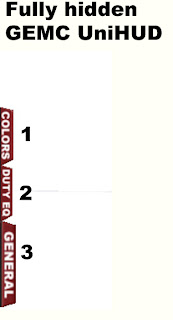GEMC UniHUD require mesh-compatible SL viewer.
Fig. 1
This is the view of UniHUD with having all windows opened.
Fig. 2
This is how it looks all folded. It's placed in the bottom left part of your screen. Press red buttons to show/hide windows.
1. Colors window.
2. Duty equipment window. This is the place for police and service-related stuff.
3. General window. Contains main car functions.
Fig. 3
Colors window. Here you can change colors of your car.1. Car hood color switch. Green - ON, white - OFF.
2. Trunk color switch.
3. Car body color switch.
4. Front doors color switch.
5. Rear doors color switch.
6. Wheel rims color switch.
7. Paint button. Press it to apply chosen color to your car.
8. Hide/Show button. Press to hide or show colors window.
9. Palette. Click on it to pick color.
10. Tone palette. Click on it to make your color brighter or darker.
This is the duty equipment window. It allows you to control addition functions of your car(if exist). Green button - function ON, white - OFF.
1. Lightbar button. Turns roof lightbar on or off. Works for roof taxi sign as well.
2. Strobes button.
3. Pilot light/search light.
4.Siren.
5. Manual siren. Hold button to use.
6. Radio. Turns on and off police radio station.
7, 8. Radio volume adjusting buttons.
9. Hide/Show button. Press it to hide or show duty equipment window.
Fig. 5
General controls window. It also has smaller windows available for show or hide.
1. Headlights button.
2. Fog lights button.
3. Interior lamp button.
4. Horn button. Press and hold to use.
5. Wipers button.
6. Ignition button.
7. Doors lock button. Green - lock ON, red - OFF.
8. Left turn indicator.
9. Hazard lights.
10. Right turn indicator.
11.Customize button. Press it to get "Customize..." dialog menu.
12. Hide button. Press it to hide general window. It will also hide player window, as well as all lesser windows.
13. Gauges Hide/Show button. Press it to hide/show gauges window.
14. Speedometer. This speedometer will change to the most suitable for your current car, as soon as you sit as a driver.
15. Odometer. Shows passed distance.
16. Odometer reset button. Removes any data from odometer.
17. "Windows control" Hide/Show button. Press it to hide/show this window.
18. Car rear left window control.
19. Car front left window control.
20. All car windows control.
21. Car front right window control.
22. Car rear right window control.
23. Eject window Hide/Show button. Press it to hide or show eject window.
24. Front seats eject buttons. Left place, Middle place, Right place.
25. Back seats eject buttons. Left place, Middle place, Right place.
26. Player Hide/Show button. Press it to hide or show player window.
Fig. 6
Player window. New GEMC player may contain 50 different loop tracks, allows you to skip to next or previous one, and provides 5 quick-access slots for your favorite tracks.
1. Favorites window Hide/Show button. Press it to hide or show favorites window.
2. 5 buttons for Favorite tracks. Press any of these buttons to switch to quick-access slot.
3. Make Favorite button. Press it, then press the button with number you want to bind your favorite track to.
4. Number of current track. Range 01 - 50.
5. Volume indicator. Range 0 - 10.
6. Previous track button.
7. Next track button.
8. Play button. Press it to play the tracks.
9. Stop button. Press it to stop the sound.
10. Record button. Press it to record the track. Then follow the instructions given by the car.
11, 12. Volume adjust buttons.
13. Player window Hide/Show button. Press it to hide or show player window. Favorites window will be hidden too.
GEMC, 2012.
We reserve the right to change or correct product specifications, prices, errors and omissions without prior notification.